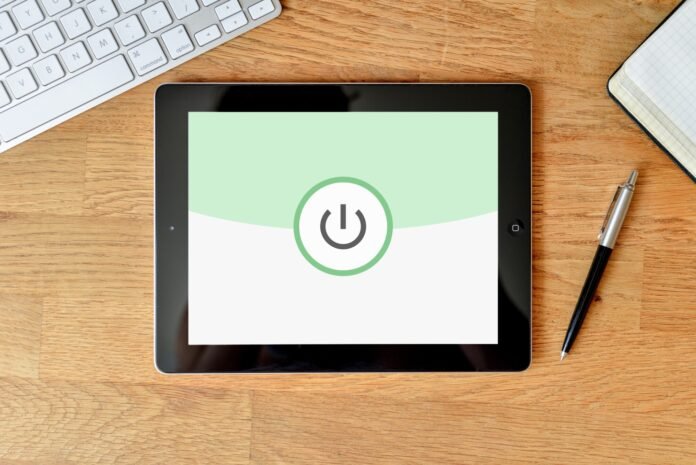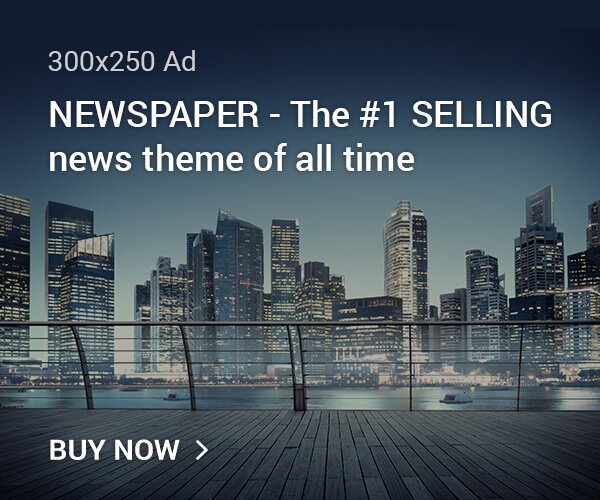Are you an iPad user? If so, you’re most likely always looking for new tips and tricks on your device.
The iPad has been a part of our lives for nearly 12 years now, but the truth is that very few people know how to use it correctly. The main problem with the iPad is that Apple has always made it seem like users need to know a lot of things to use it effectively.
However, in reality, once you get the hang of it, the iPad is quite easy to use, and all you need to know are a few tips and tricks to make things easier. We’ve put together a list of seven tips and tricks for iPad users that you should know to use your device more effectively!
Read on and take notes if you want to up your iPad game and make the most out of your device.
1. Use Split View to Multitask
One of the best things about the iPad is that it has a big screen, which makes it easy to use several apps at once. Use Split View, which lets you see two apps side by side, to get the most out of this feature.
Swipe up from the bottom of the screen to get to the Dock, then tap and hold on an app icon and drag it to the left or right side of the screen. This will turn on Split View. Then you can choose to open another app on the other side of the screen.
2. Take Advantage of Keyboard Shortcuts
Familiarize yourself with basic keyboard shortcuts, such as commands and spacebars (which open the search box), commands and tabs (which cycle through open applications), and commands and pluses (which zoom in).
Then, consider using external keyboards if you don’t like using the onscreen keyboard. Also, look up iOS-specific shortcut keys for apps and programs such as Safari and Mail that you use often. This can help you quickly move around and take advantage of quick key commands.
3. Customize Your Control Center
The Control Center is a handy feature that allows you to access commonly used settings and tools with a single swipe. However, did you know that you can customize the Control Center to include only the features you use most often?
To do this, go to Settings > Control Center > Customize Controls, and then add or remove features as desired. You can even rearrange the order of the controls to suit your preferences.
4. Take Advantage of Siri
Siri can help with a multitude of tasks and can save you valuable time by automating certain processes. For instance, Siri can send emails, find information online, locate files and documents, check traffic, and more. To activate Siri, press and hold the Home button until you hear the chime and you can ask questions, issue commands or make requests.
When you set up your device, you will also be asked to enable “Hey Siri” which allows users to activate Siri without pressing the Home button. This is especially helpful when the iPad is tethered to a docking station or if it is out of reach. With Siri, users have quick access to the wide range of features available on the device.
5. Scan Documents with Your Camera
If you’re an iPad user looking for an easy way to scan documents, you’re in luck! All you need to do is open up the Notes app and tap on the little camera icon in the bottom right corner. You’ll be prompted to either take a picture or use one from your library.
Once you’ve taken the photo, you can adjust the corners to get the best possible scan, then tap the save button. You can also add text and sketches to your document. Finally, make sure to name it so you can easily find it later.
However, with all these tips remember to consider cost to repair iPad screen and iPad accessories before attempting any DIY fixes or following any other tips and tricks for iPad users.
6. Use Split Keyboard for Easier Typing
If you prefer to hold your iPad with both hands when typing, you may find the Split Keyboard feature helpful. This feature splits the keyboard in half and moves the halves to either side of the screen, making it easier to type with your thumbs.
Using your iPad’s split keyboard is a great way to speed up and improve your typing. To open the split keyboard, tap and drag the circular button located at the lower right of the regular keyboard. Once the keyboard is split, you can easily angle the keys to fit your natural typing position.
7. Take Advantage of Multitouch Gestures
Multitouch gestures are a great feature included with iPads, and learning to take advantage of them can save you time and make navigating your tablet easier. Familiarize yourself with the various gestures. Some useful gestures include:
- Pinch with four fingers to go to the Home screen
- Swipe up with four fingers to open the App Switcher
- Swipe left or right with four fingers to switch between open apps
- Swipe down with four fingers to access the Dock
You can customize or turn off multitouch gestures in Settings > General > Multitasking & Dock. Taking advantage of these gadgets can make your iPad experience much smoother and faster.
Enhance Your User Experience With These Essential Tips and Tricks for iPad
Using an iPad for the first time can be daunting, but with the right tips and tricks for iPad users, mastering how to use an iPad is easy. From finding the features you need to create a minimalist home screen and ensuring your iPad is secure, these tips will help a user quickly learn how to work their device.
With this knowledge, iPad users can now enjoy a rich and intuitive user experience. Get the most out of your iPad and enjoy the convenience of all your favorite features today! Now get out there and start using your iPad like a pro!
These are just a few of the tips you will find on this list. To see others, check out the other articles on our website.